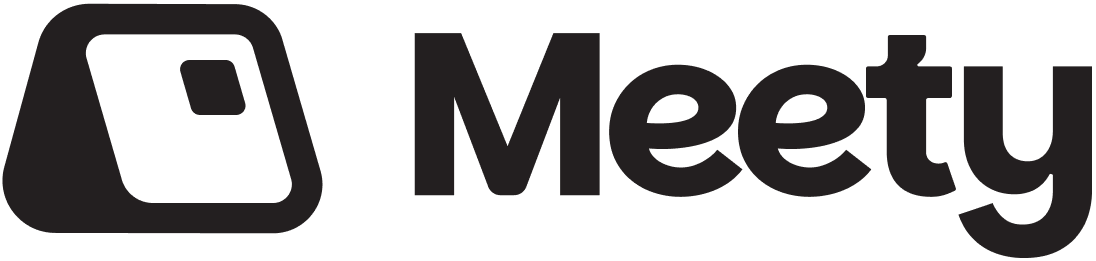Google Calendar Integration
Connect your availability from Google Calendar and prevent conflicts
If you use Google Calendar and would like your events to block bookings in Meety, or synchronize your appointments to your Google Calendar, this can be achieved by connecting your calendar to Meety. After connecting, you will see your events in the Meety calendar, and your customers will not be able to book appointments that conflict with your events.
Connecting the calendar
To connect your calendar:
- go to the Availability section (in the left panel),
- in the team members list, select yourself,
- in the "External calendar conflict checking:" section, click "Connect Google Calendar",
- go through the Google login screen and allow access to your calendars,
- in the Meety calendar you will see events from your calendar in gray color.
That's it! If someone wants to book an appointment with you, time slots that conflict with your Google Calendar events will not be available.
Busy / Free time settings
Google Calendar allows you to mark events as Busy/Free. Events marked as "Free" will not block time slots in Meety. If you have events that should not block appointments, mark them in your Google Calendar as "Free".
Synchronizing appointments from Meety to Google Calendar
In the Availability section, enable the option "Sync Meety appointments to Google Calendar". This will create every appointment that is created in Meety and assigned to you in your calendar as well. When an appointment is changed, the change is reflected in your calendar too.
Important: do not change synchronized events in Google Calendar that were created by Meety (for appointments), because these changes are not automatically transferred to Meety. If you need to make a change to an appointment, make it in Meety - this change will soon be reflected in your calendar as well.
Appointment synchronization does not happen for appointments in the past.
Disconnecting the calendar
Navigate to the Availability section and click "Disconnect". Events will be immediately removed from your Meety calendar, as well as events that Meety created in your calendar (if enabled).
Each team member can connect their own calendar. It is not possible to connect a calendar for another team member.